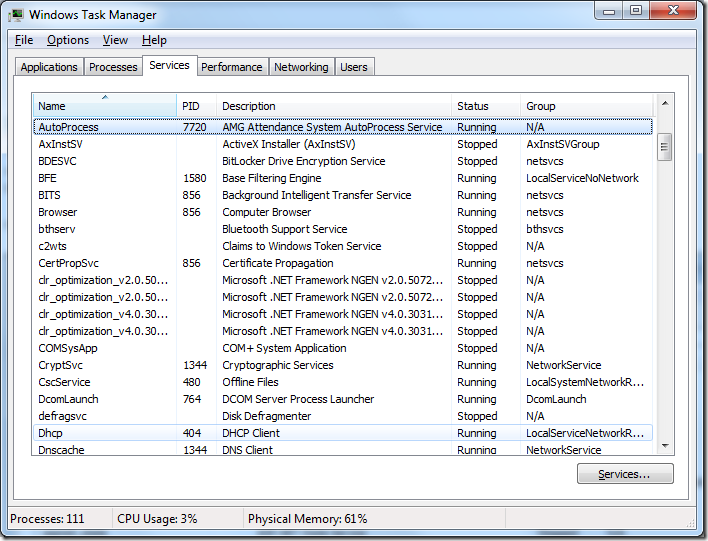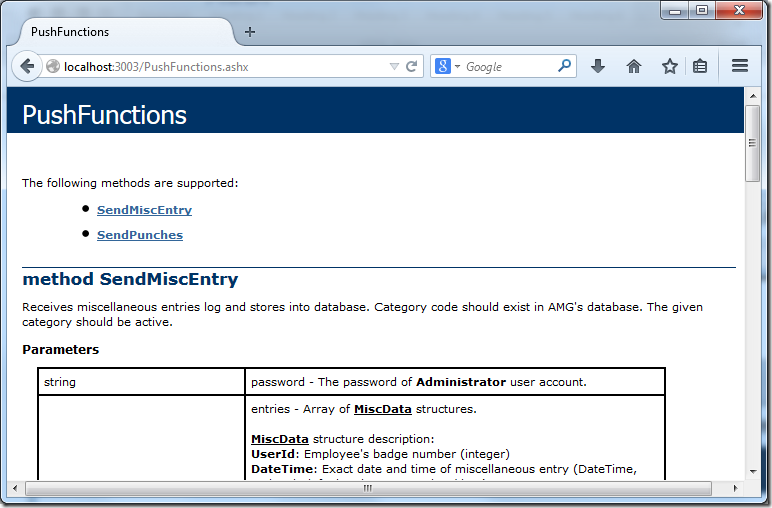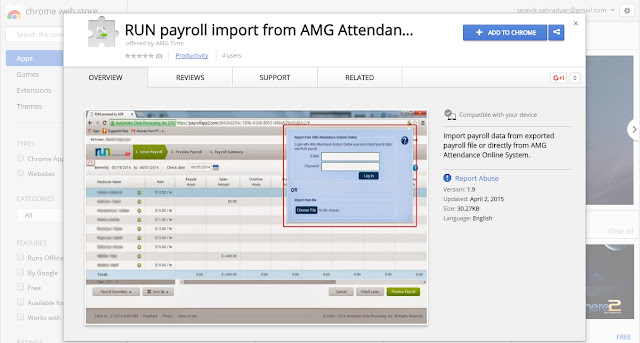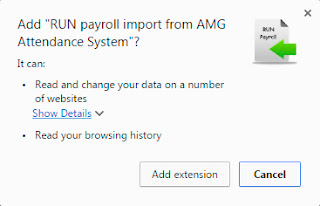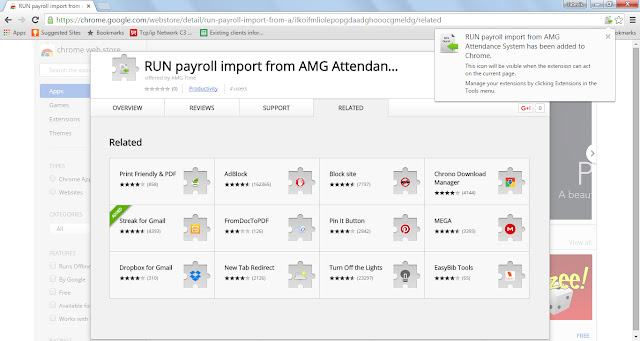PushFunctions is a service which allows to send Punch and miscellaneous transactions from third party systems to AMG Attendance System. API interface is the same for both desktop and web based systems.
PushFunctions service is hosted on AMG Attendance System’s Auto Process windows service as an XML-RPC service powered by XML-RPC.NET. AMG Attendance System desktop based version should be of version 1.15.12.6 or higher.
First make sure that Auto Process service is started and running.
Open a browser and enter http://[ip address]:3003/Services/PushFunctions.ashx to see inline documentation of the service.
If you use AMG Attendance System Online web based attendance system you have to connect to http://amgwebclock.com/Services/PushFunctions.ashx
The following methods are supported:
Method SendMiscEntry
Receives miscellaneous entries log and stores into database. Category code should exist in AMG's database. The given category should be active.
Parameters
| string | user - User login name registered in AMG Attendance System. |
| string | password - Password of the user account provided above. |
| array of MiscData | entries - Array of MiscData. |
Return Value
| string | Returns empty string if entries were successfully committed to system, otherwise returns error message. |
Method SendPunches
Receives punch log from a device. Device's code should exist in AMG Attendance System's database.
Parameters
| string | user - User login name registered in AMG Attendance System. |
| string | code - Device's code as registered in AMG Attendance System. |
| string | password - The password of Administrator user account. |
| array of PunchData | punches - Array of PunchData. |
Return Value
| string | Returns empty string if punches were successfully committed to system, otherwise returns error message. |
MiscData Structure
Members
| integer | UserId Employee's badge number. |
| dateTime | DateTime (optional) Date and time of miscellaneous entry. By default is system’s current date/time. |
| string | Category (optional) Category code, default value 'TIP', maximum 10 characters long. |
| double | Amount Either hours or money for miscellaneous entry. Range -99999.99 to 99999.99 except for 0. |
| string | Comment (optional) Comment for miscellaneous entry transaction. Maximum 255 characters long. |
PunchData Structure
Members
| integer | UserId Employee's badge number. |
| dateTime | DateTime Exact date and time of punch. |
| integer | Function
|
| string | Data If the Function parameter is either Enter Job (40) or Enter Department (39) then this parameter holds corresponding job/department code, otherwise it should be an empty string. |
This API is subject to change without informing users. This post will reflect latest changes to provide up-to-date documentation of API. You can subscribe to this blog to receive farther change notifications automatically.